Instant features
Presence, Cursors, and Activity
Sometimes you want to show real-time updates to users without persisting the data to your database. Common scenarios include:
- Shared cursors in a collaborative whiteboard like Figma
- Who's online in a document editor like Google Docs
- Typing indicators in chat apps like Discord
- Live reactions in a video streaming app like Twitch
Instant provides three primitives for quickly building these ephemeral experiences: rooms, presence, and topics.
Rooms
A room represents a temporary context for realtime events. Users in the same room will receive updates from every other user in that room.
Presence
Presence is an object that each peer shares with every other peer. When a user updates their presence, it's instantly replicated to all users in that room. Presence persists throughout the remainder of a user's connection, and is automatically cleaned up when a user leaves the room.
You can use presence to build features like "who's online." Instant's cursor and typing indicator are both built on top of the presence API.
Topics
Topics have "fire and forget" semantics, and are better suited for data that doesn't need any sort of persistence. When a user publishes a topic, a callback is fired for every other user in the room listening for that topic.
You can use topics to build features like "live reactions." The real-time emoji button panel on Instant's homepage is built using the topics API.
Transact vs. Ephemeral
You may be thinking when would I use transact vs presence vs topics? Here's a simple breakdown:
- Use
transactwhen you need to persist data to the db. For example, when a user sends a message in a chat app. - Use
presencewhen you need to persist data in a room but not to the db. For example, showing who's currently viewing a document. - Use
topicswhen you need to broadcast data to a room, but don't need to persist it. For example, sending a live reaction to a video stream.
#Setup
To obtain a room reference, call db.room(roomType, roomId)
import { init } from '@instantdb/react';// Visit https://instantdb.com/dash to get your APP_ID :)const APP_ID = '__APP_ID__';// db will export all the presence hooks you need!const db = init({ appId: APP_ID });// Specifying a room type and room id gives you the power to// restrict sharing to a specific room. However you can also just use// `db.room()` to share presence and topics to an Instant generated default roomconst roomId = 'hacker-chat-room-id';const room = db.room('chat', roomId);
#Typesafety
By default rooms accept any kind of data. However, you can enforce typesafety with a schema:
import { init } from '@instantdb/react';import schema from '../instant.schema.ts';// Visit https://instantdb.com/dash to get your APP_ID :)const APP_ID = '__APP_ID__';const db = init({ appId: APP_ID, schema });const roomId = 'hacker-chat-room-id';// The `chat` room is typed automatically from schema!const room = db.room('chat', roomId);
Here's how we could add typesafety to our chat rooms:
// instant.schema.tsimport { i } from '@instantdb/core';const _schema = i.schema({// ...rooms: {// 1. `chat` is the `roomType`chat: {// 2. Choose what presence looks like herepresence: i.entity({name: i.string(),status: i.string(),}),topics: {// 3. You can define payloads for different topics heresendEmoji: i.entity({emoji: i.string(),}),},},},});// This helps Typescript display better intellisensetype _AppSchema = typeof _schema;interface AppSchema extends _AppSchema {}const schema: AppSchema = _schema;export type { AppSchema };export default schema;
Once you've updated your schema, you'll start seeing types in your intellisense:
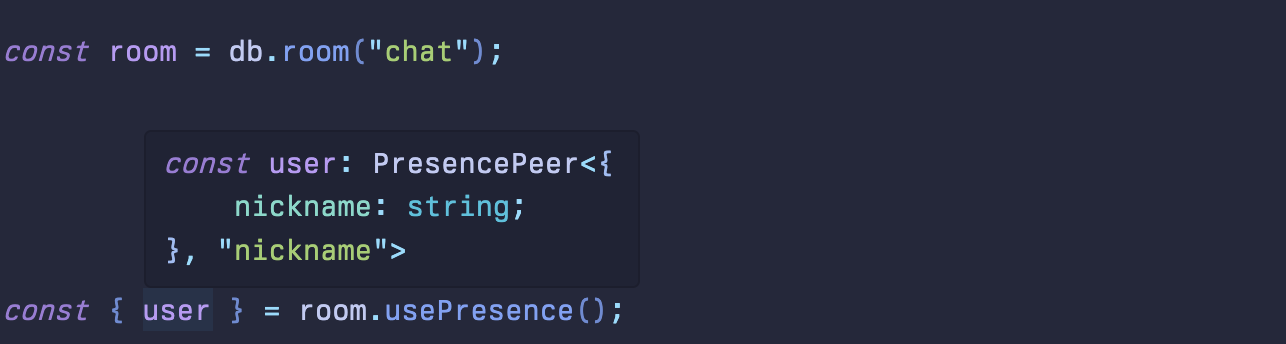
#Presence
One common use case for presence is to show who's online.
Instant's usePresence is similar in feel to useState. It returns an object containing the current user's presence state, the presence state of every other user in the room, and a function (publishPresence) to update the current user's presence. publishPresence is similar to React's setState, and will merge the current and new presence objects.
import { init } from '@instantdb/react';// Visit https://instantdb.com/dash to get your APP_ID :)const APP_ID = '__APP_ID__';const db = init({ appId: APP_ID });const room = db.room('chat', 'hacker-chat-room-id');const randomId = Math.random().toString(36).slice(2, 6);const user = {name: `User#${randomId}`,};function App() {const {user: myPresence,peers,publishPresence,} = db.rooms.usePresence(room,// Publish your presence when you join the room{ initialPresence: { name: user.name } },);// Update your presence when your name changesuseEffect(() => {publishPresence({ name: user.name });}, [user.name]);if (!myPresence) {return <p>App loading...</p>;}return (<div><h1>Who's online?</h1><p>You are: {myPresence.name}</p><h2>Others:</h2><ul>{/* Loop through all peers and render their names. Peers will have thesame properties as what you publish to the room. In this case, `name`is the only property we're publishing. Use RoomSchema to get typesafety for your presence object.*/}{Object.entries(peers).map(([peerId, peer]) => (<li key={peerId}>{peer.name}</li>))}</ul></div>);}
usePresence accepts a second parameter to select specific slices of the user's presence object.
const room = db.room('chat', 'hacker-chat-room-id');// We only return the `status` value for each peer// We will _only_ trigger an update when a user's `status` value changesconst { user, peers, publishPresence } = db.rooms.usePresence(room, {keys: ['status'],});
You may also specify an array of peers and a user flag to further constrain the output. If you wanted a "write-only" hook, it would look like this:
// Will not trigger re-renders on presence changesconst room = db.room('chat', 'hacker-chat-room-id');const { publishPresence } = db.rooms.usePresence(room, {peers: [],user: false,});
#Topics
Instant provides 2 hooks for sending and handling events for a given topic. usePublishTopic returns a function you can call to publish an event, and useTopicEffect will be called each time a peer in the same room publishes a topic event.
Here's a live reaction feature using topics. You can also play with it live on our recipes page
'use client';import { init } from '@instantdb/react';import { RefObject, createRef, useRef } from 'react';// Visit https://instantdb.com/dash to get your APP_ID :)const APP_ID = '__APP_ID__';// Set up room schemaconst emoji = {fire: '🔥',wave: '👋',confetti: '🎉',heart: '❤️',} as const;type EmojiName = keyof typeof emoji;const db = init({appId: APP_ID,});const room = db.room('main');export default function InstantTopics() {// Use publishEmoji to broadcast to peers listening to `emoji` events.const publishEmoji = db.rooms.usePublishTopic(room, 'emoji');// Use useTopicEffect to listen for `emoji` events from peers// and animate their emojis on the screen.db.rooms.useTopicEffect(room,'emoji',({ name, directionAngle, rotationAngle }) => {if (!emoji[name]) return;animateEmoji({ emoji: emoji[name], directionAngle, rotationAngle },elRefsRef.current[name].current,);},);const elRefsRef = useRef<{[k: string]: RefObject<HTMLDivElement>;}>(refsInit);return (<div className={containerClassNames}><div className="flex gap-4">{emojiNames.map((name) => (<div className="relative" key={name} ref={elRefsRef.current[name]}><buttonclassName={emojiButtonClassNames}/* We sent an emoji! Let's animate and broadcast it! */onClick={() => {const params = {name,rotationAngle: Math.random() * 360,directionAngle: Math.random() * 360,};/* Animate the emoji on our screen */animateEmoji({emoji: emoji[name],rotationAngle: params.rotationAngle,directionAngle: params.directionAngle,},elRefsRef.current[name].current,);/* Broadcast our emoji to our peers! */publishEmoji(params);}}>{emoji[name]}</button></div>))}</div></div>);}// Below are helper functions and styles used to animate the emojisconst emojiNames = Object.keys(emoji) as EmojiName[];const refsInit = Object.fromEntries(emojiNames.map((name) => [name, createRef<HTMLDivElement>()]),);const containerClassNames ='flex h-screen w-screen items-center justify-center overflow-hidden bg-gray-200 select-none';const emojiButtonClassNames ='rounded-lg bg-white p-3 text-3xl shadow-lg transition duration-200 ease-in-out hover:-translate-y-1 hover:shadow-xl';function animateEmoji(config: { emoji: string; directionAngle: number; rotationAngle: number },target: HTMLDivElement | null,) {if (!target) return;const rootEl = document.createElement('div');const directionEl = document.createElement('div');const spinEl = document.createElement('div');spinEl.innerText = config.emoji;directionEl.appendChild(spinEl);rootEl.appendChild(directionEl);target.appendChild(rootEl);style(rootEl, {transform: `rotate(${config.directionAngle * 360}deg)`,position: 'absolute',top: '0',left: '0',right: '0',bottom: '0',margin: 'auto',zIndex: '9999',pointerEvents: 'none',});style(spinEl, {transform: `rotateZ(${config.rotationAngle * 400}deg)`,fontSize: `40px`,});setTimeout(() => {style(directionEl, {transform: `translateY(40vh) scale(2)`,transition: 'all 400ms',opacity: '0',});}, 20);setTimeout(() => rootEl.remove(), 800);}function style(el: HTMLElement, styles: Partial<CSSStyleDeclaration>) {Object.assign(el.style, styles);}
#Cursors and Typing Indicators (React only)
We wanted to make adding real-time features to your apps as simple as possible, so we shipped our React library with 2 drop-in utilities: Cursors and useTypingIndicator.
#Cursors
Adding multiplayer cursors to your app is as simple as importing our <Cursors> component!
'use client';import { init, Cursors } from '@instantdb/react';// Visit https://instantdb.com/dash to get your APP_ID :)const APP_ID = '__APP_ID__';const db = init({ appId: APP_ID });const room = db.room('chat', 'main');export default function App() {return (<Cursors room={room} className="h-full w-full" userCursorColor="tomato"><div style={{ width: '100vw', height: '100vh' }}>Open two tabs, and move your cursor around!</div></Cursors>);}
You can provide a renderCursor function to return your own custom cursor component.
<Cursorsroom={room}className="cursors"userCursorColor="papayawhip"renderCursor={renderCoolCustomCursor}/>
You can render multiple cursor spaces. For instance, imagine you're building a screen with multiple tabs. You want to only show cursors on the same tab as the current user. You can provide each <Cursors /> element with their own spaceId.
<Tabs>{tabs.map((tab) => (<Tab><Cursors room={room} spaceId={`tab-${tab.id}`} className="tab-cursor">{/* ... */}</Cursors></Tab>))}</Tabs>
#Typing indicators
useTypingIndicator is a small utility useful for building inputs for chat-style apps. You can use this hook to show things like "<user> is typing..." in your chat app.
'use client';import { init } from '@instantdb/react';// Visit https://instantdb.com/dash to get your APP_ID :)const APP_ID = '__APP_ID__';const db = init({ appId: APP_ID });const randomId = Math.random().toString(36).slice(2, 6);const user = {name: `User#${randomId}`,};const room = db.room('chat', 'hacker-chat-room-id');export default function InstantTypingIndicator() {// 1. Publish your presence in the room.db.rooms.useSyncPresence(room, user);// 2. Use the typing indicator hookconst typing = db.rooms.useTypingIndicator(room, 'chat');const onKeyDown = (e) => {// 3. Render typing indicatortyping.inputProps.onKeyDown(e);// 4. Optionally run your own onKeyDown logicif (e.key === 'Enter' && !e.shiftKey) {e.preventDefault();console.log('Message sent:', e.target.value);}};return (<div className="flex h-screen gap-3 p-2"><div key="main" className="flex flex-1 flex-col justify-end"><textareaonBlur={typing.inputProps.onBlur}onKeyDown={onKeyDown}placeholder="Open two tabs and start typing..."className="w-full rounded-md border-gray-300 p-2 text-sm"/><div className="truncate text-xs text-gray-500">{typing.active.length ? typingInfo(typing.active) : <> </>}</div></div></div>);}function typingInfo(users) {if (users.length === 0) return null;if (users.length === 1) return `${users[0].name} is typing...`;if (users.length === 2)return `${users[0].name} and ${users[1].name} are typing...`;return `${users[0].name} and ${users.length - 1} others are typing...`;}
#PresencePeer Type
When working with presence, you can use PresencePeer for typing user and peers values returned from db.rooms.usePresence.
import { PresencePeer } from '@instantdb/react';import { AppSchema } from '../instant.schema.ts';import { db } from '../lib/db.ts';type ChatPeer = PresencePeer<AppSchema, 'chat'>;// Result: { peerId: string; avatar: string; name: string }const room = db.room('chat')function UserAvatar({ peer }: { peer: ChatPeer }) {return (<div><img src={peer.avatar} alt={peer.name} /></div>);}function OnlineAvatars({ name, avatar }: { name: string; avatar: string }) {// Subcribe and publish initial presenceconst { user: myPresence, peers } = db.rooms.usePresence(room, {initialPresence: { name, avatar },});// Render my avatar and all peer avatarsreturn (<div>{myPresence && <UserAvatar key={myPresence.peerId} peer={myPresence} />}{Object.values(peers).map((peer: ChatPeer) => (<UserAvatar key={peer.peerId} peer={peer} />))}</div>);}